Labvanced Sample Studies
The Sample Studies page is a curated list of studies from the Labvanced team and from prominent researchers. These studies are organized into three categories: Paradigms, Demos, and Add-ons.
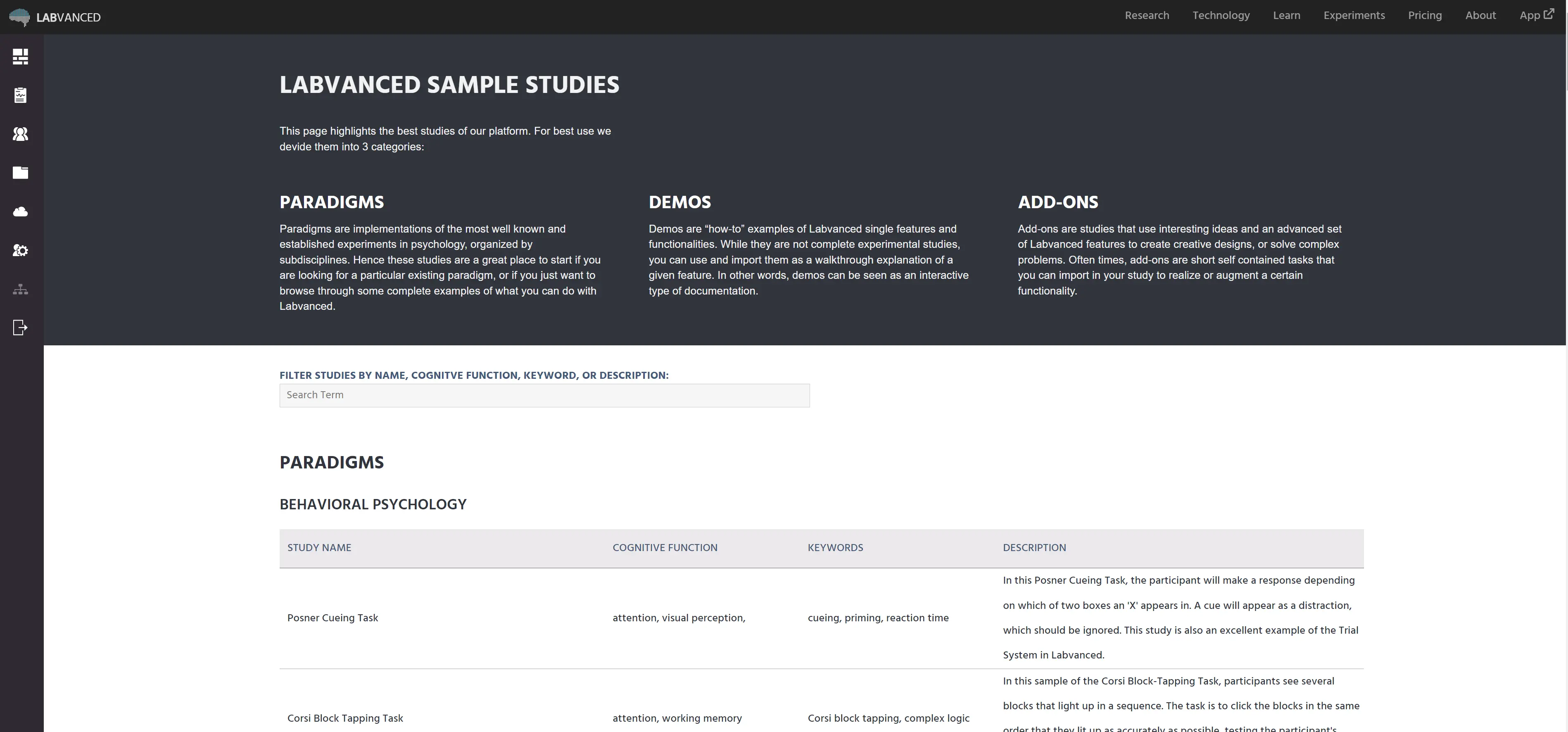
Features
Labvanced Sample Studies are organized into 3 main categories, Paradigms, Demos and Add-Ons, each fulfilling a slightly different purpose to help you build, customise and augment your own study.
Paradigms
Paradigms are implementations of the most well known and established experiments in psychology, organized by subdisciplines. These studies are a great place to start if you are looking for a particular existing paradigm, or if you just want to browse through some complete examples of what you can do with Labvanced.
There are 7 Labvanced psychology use cases defined in this category, each corresponding to a branch of psychology:
- Behavioral
- Cognitive & Neuro
- Developmental & Educational
- Personality & Social
- Clinical & Health
- Sports & Movement
- Marketing & Consumer
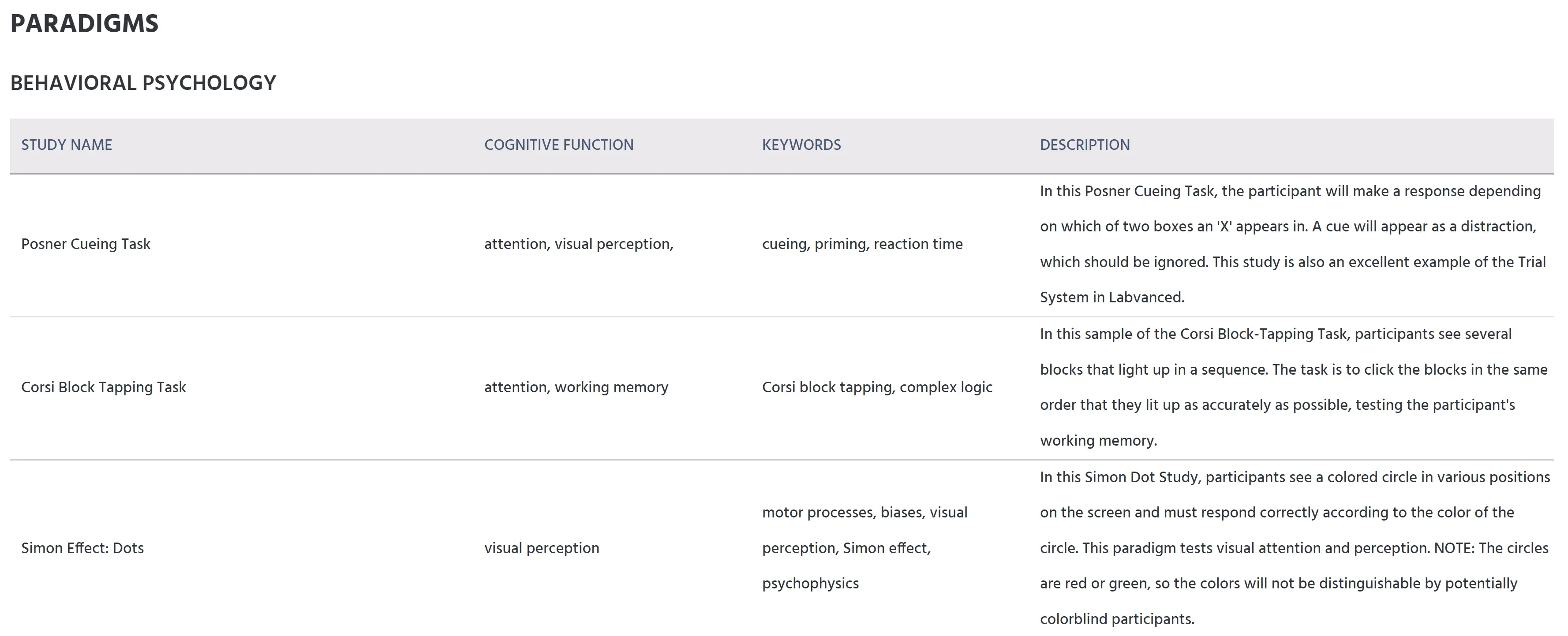
Demos
Demos are “how-to” examples of Labvanced single features and functionalities. While they are not complete experimental studies, you can use and import them as a walkthrough explanation of a given feature. They are an interactive type of documentation.
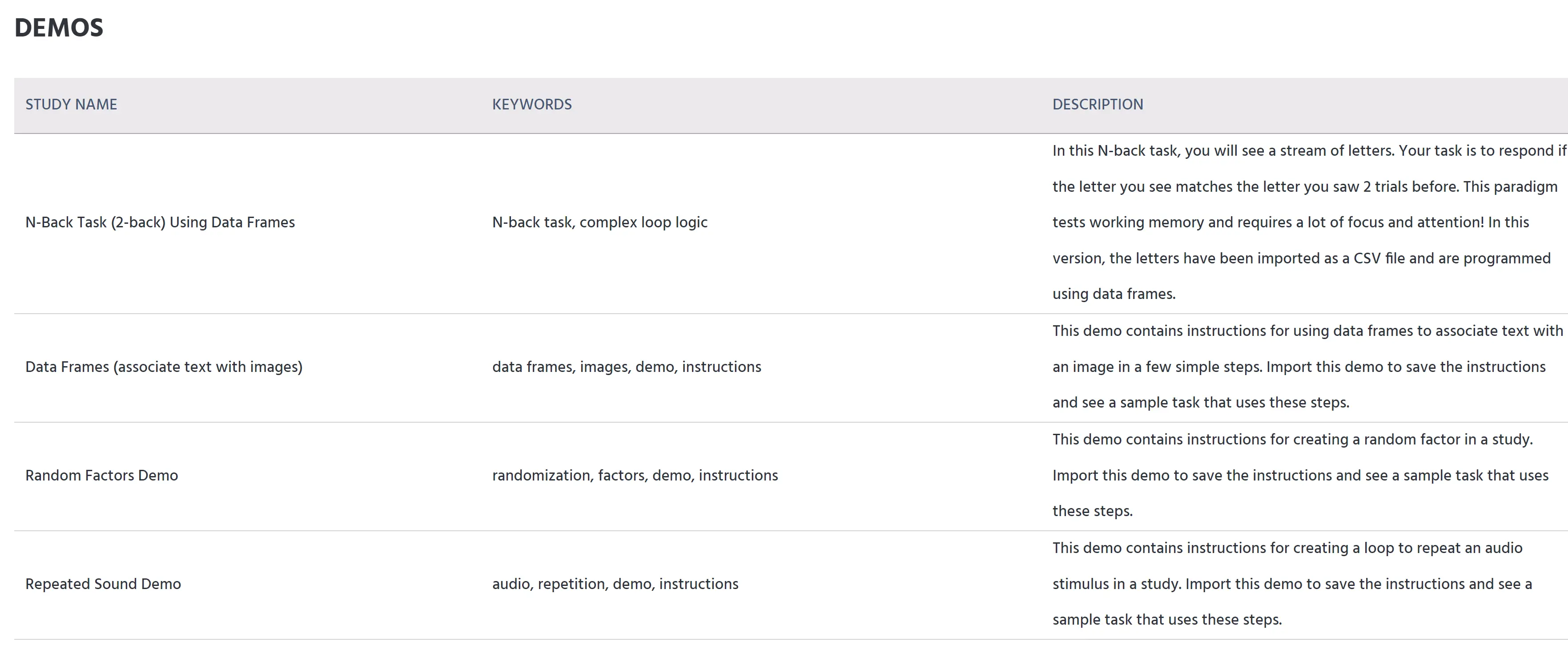
If you are struggling to implement a feature or just want more information, these are great studies to import and work with.
Add-Ons
Add-ons are studies that use interesting ideas and an advanced set of Labvanced features in creative ways or to solve complex problems. Oftentimes, add-ons are short self-contained tasks that you can import into your study to realize or augment a certain functionality.
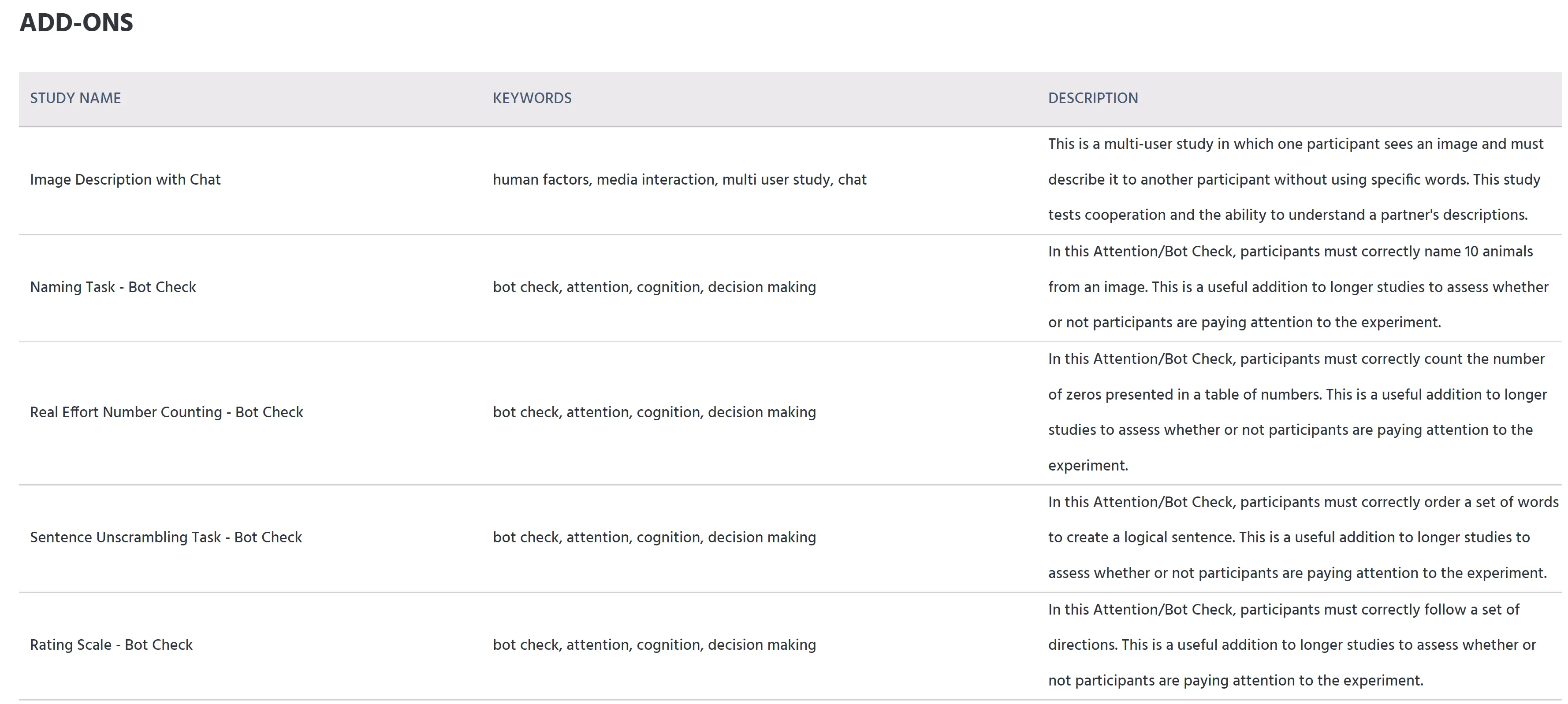
If you are looking to add a function or specific task to your study, you will likely find it in this table. Some popular examples of add-ons are headphone checks (to test if a participant is wearing headphones) and bot checks (to test if a participant is paying attention and/or is not a robot).
Functions
The sample studies page offers similar functions as the experiment library. When you click on a study, this card will appear:
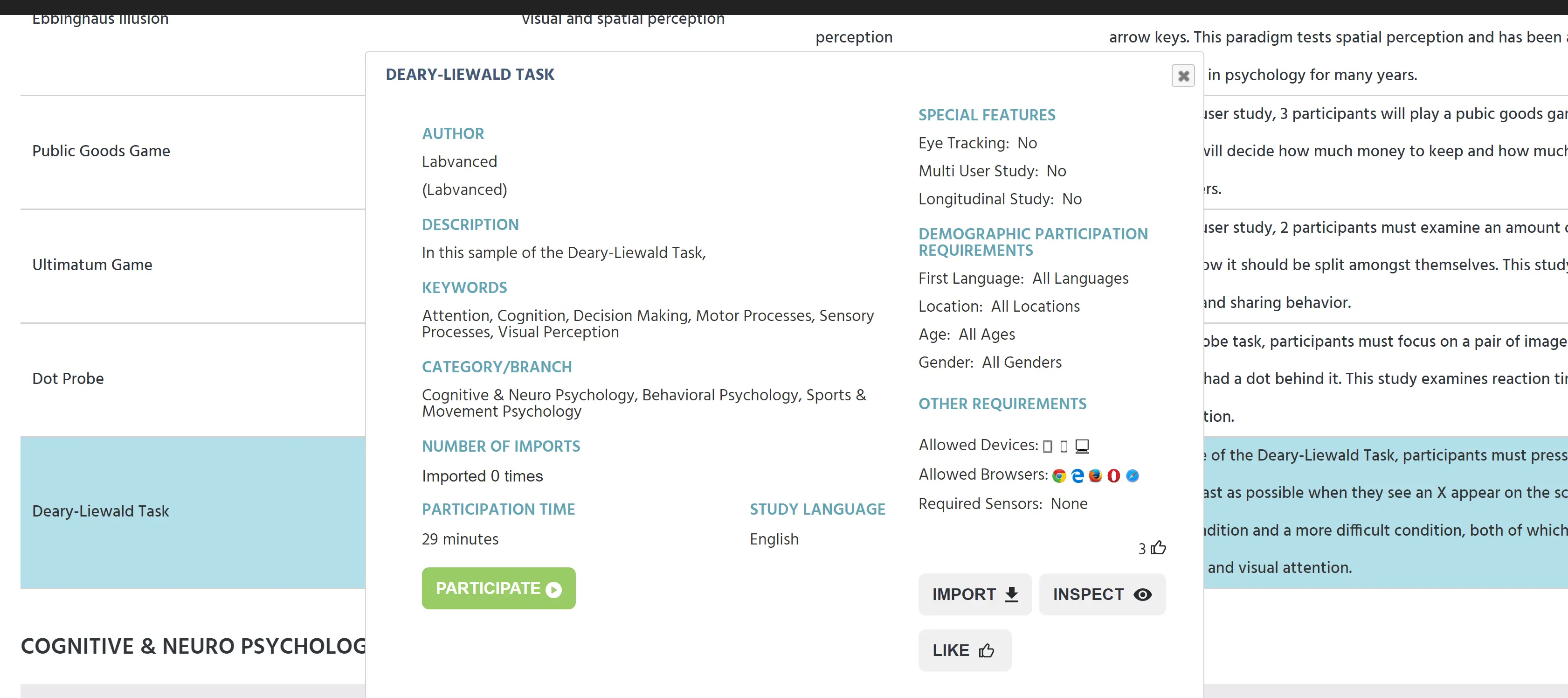
This contains useful information about the study.
Search
Using the search bar at the top of the page, you can filter studies by name, cognitive function, keyword, or description. This will search through all of the tables on the page and present you with the matching results within each table. The search applies to any and all columns in the tables, so you can see as many results as applicable.
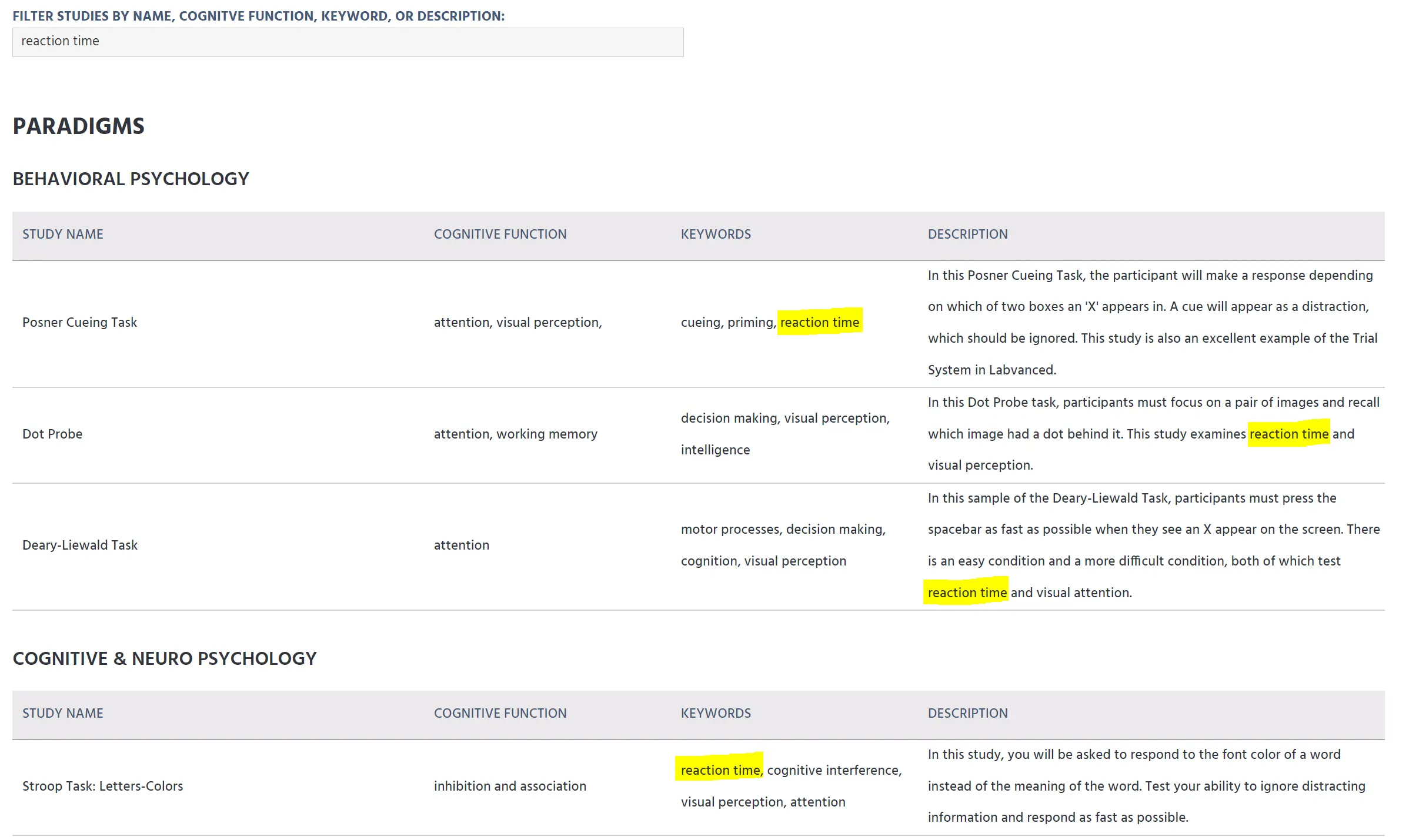
If there are no matching results within a table, the table itself will not appear on the page. To reset, simply erase the word from the search bar and press Enter.
Note: the queried word will not be highlighted within the tables, this was done to show function.
Basic Information
- Author: the username of the person who created the study.
- Affiliation: in parentheses underneath the author. The university, company, or group that the author identifies as part of.
- Description: the author's written description of the study.
- Keywords: words used to describe the design and goals of the study.
- Category/Branch: the branch(es) of psychology that the study falls under.
- Number of Imports: the number of times that the study has been imported. This counts across all users, not just you!
- Participation time: how long it takes to participate in this study.
- Study Language: the language that the study is written in.
Advanced Information
- Special Features: Tells if the study uses any of the following:
- Eyetracking
- Multiple users
- Longitudinal design
- Demographic Participation Requirements: gives more details about required participation criteria:
- First language
- Location
- Age
- Gender
- Other Requirements: gives details about the system that participants can use to participate in the study:
- Allowed Devices
- Allowed Browsers
- Required Sensors (such as a webcam, microphone, etc.)
- "Thumbs Up" Icon: shows the number of times the study has been liked by users
Buttons
There are several clickable buttons on the study card.
- Participate: allows you to participate in the study.
- Import: makes a copy of the study (including all events and stimuli) in your account.
- Inspect: allows you to see the study design and tasks without fully importing the study.
- Like: allows you to give the study a like. You can only like a study once, but you may like as many studies as you see fit. This helps support researchers, so please utilize this feature if you enjoyed a study!
All studies on this page have either been created by Labvanced or have been created by a user and approved by the team. If you have a study that you think would be a good fit for the page, reach out to us with your name and the study ID!