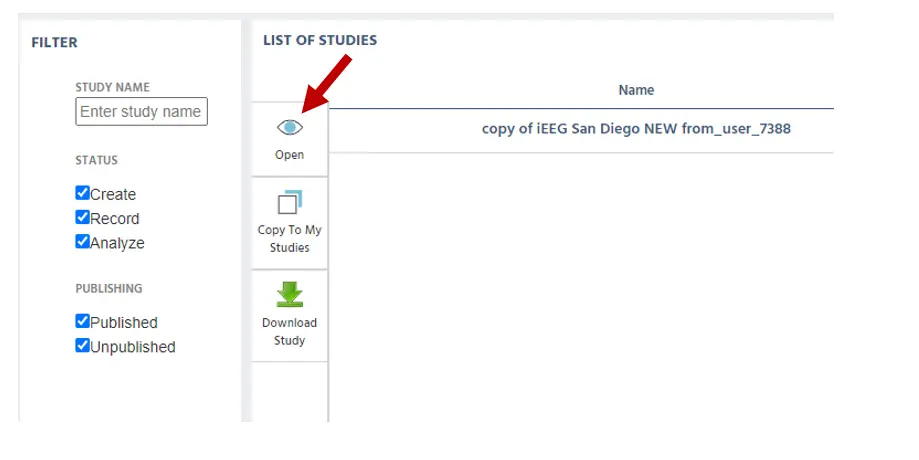Shared Studies
The Labvanced interface has a section called "Shared Studies'' where you may view and edit the studies that are linked or shared with your personal account under your departmental or lab license. Thus, the Shared Studies tab will show you all of the studies that are shared with you and for which you have accepted the invitation to edit. It is important to mention that the sharing feature is only for the lab/departmental license (not for single researchers and free users).
In essence, Shared Studies are a way to collaborate and work with your team by having access to the study directly in the browser with shared access. This tab is similar to the My Studies tab with regards to the functionality but with the additional option of allowing you to copy any studies that have been shared with you to your individual account.
To learn more about Sharing a specific study, please review the Sharing Documentation.
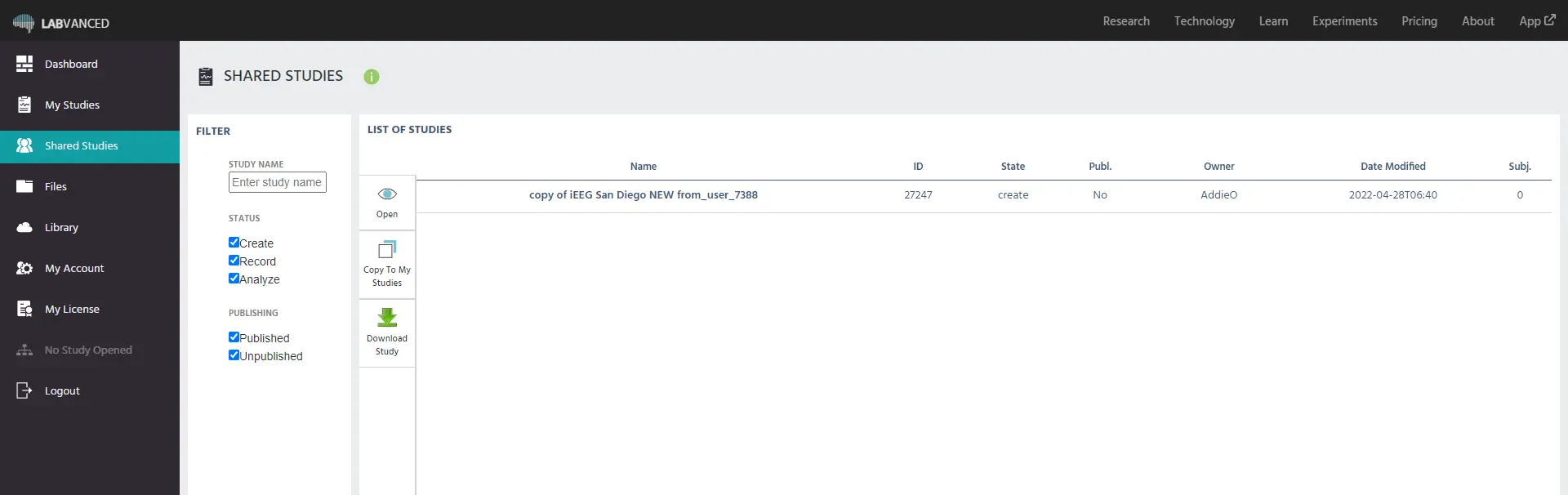
Note: Any shared users can edit the study, but the original owner of the study is the only one who can publish it. Remember to save changes often to prevent publishing an unedited version of the study! Studies that are listed in the Shared Studies tab cannot be deleted.
Again, just like the 'My Studies' tab, the header of the list of studies displays different columns where you can view the: study's name, title, ID, state, publication status, date of modification, and subject count.
The only additional information that is displayed here is you will be able to see the specific owner of the experiment that was shared with you in this section:
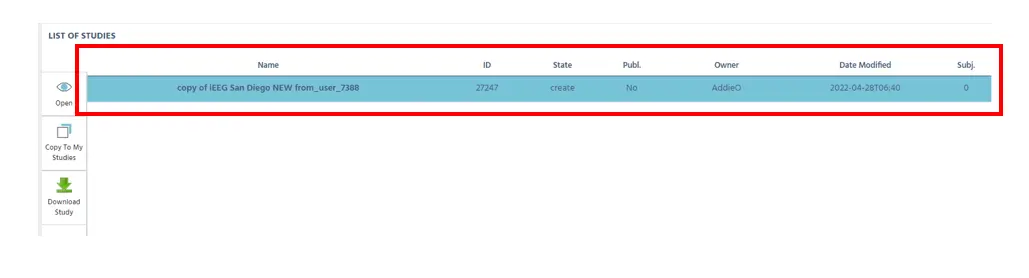
Additionally, just like on the My Studies can, you can filter by the ‘Study Name’ and also use the "Status" and "Publishing" filters, allowing you to search using various types of filters, as indicated below:
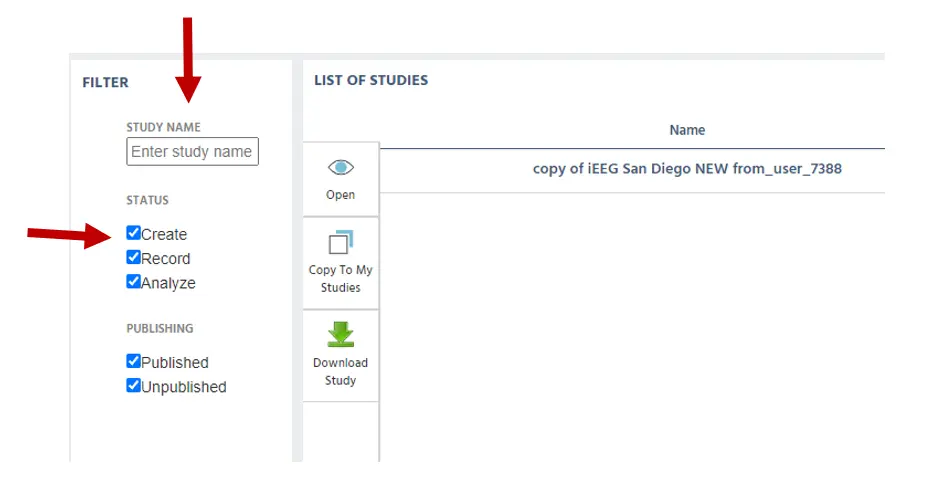
The following panel can be used for a number of activities. Studies can be opened, copied, and downloaded. In order to utilize these options, first pick the desired study from the list. From there, you can pick the option on the desired panel.