Description of Blocks
A block consists of one or more tasks. The order of the individual tasks within a block can be adjusted via drag & drop. By clicking on the properties icon, you can choose to use the fixed task order (as defined) or randomize the task order each time the block is executed (random permuted across subjects).
Usage
Creation
A new block can be added using the "New Block" icon and renamed using the "pen" icon.
Assignment
Within a block, a task can be assigned to the block via the "add task" icon and removed using the "delete" icon. In order for a block to be shown in the experiment, it must be assigned to a session. It is possible to assign one block to multiple sessions or the same block to one session multiple times.
Randomization
Using the gear icon in the top right corner of a block in the Study Design tab, users can choose if the order of tasks for that block should be fixed or randomized. If randomized, the block will appear in the order that it is shown, but the tasks within the specified block will be shuffled for each participant. 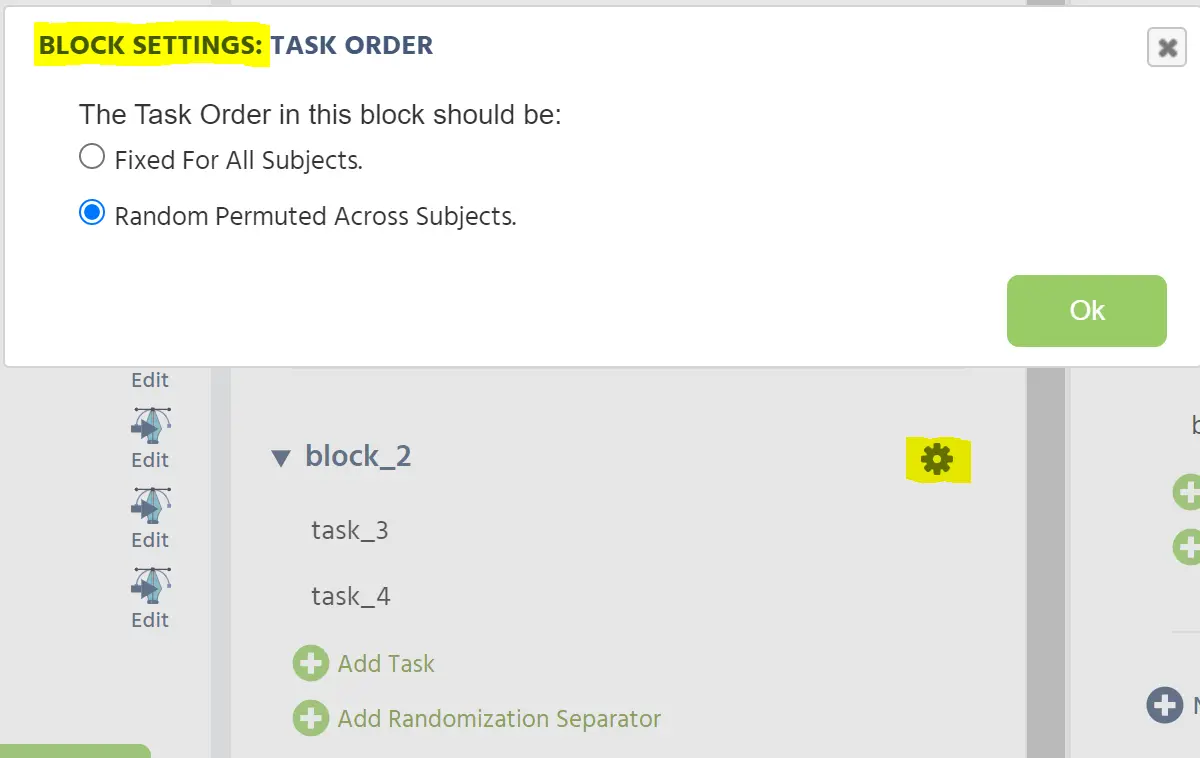
To simplify formatting while increasing the complexity of experiments, users can implement a Randomization Separator between Blocks of the study. The separator is a black bar that can be added by clicking the green plus sign at the bottom of a block in the Study Design tab. The bar will appear below the last task of the selected block. This can be done in the Blocks column to randomize the order of tasks or in the Sessions column to randomize the order of Blocks.
When adding Randomization Separators, it is important to note that the separators will create randomization groups and thus will randomize everything above and below the line as a separate set of items. In the following images, several examples of randomization groups are shown. Notice how the separators can be used to both fix and randomize the position of the blocks in this session:
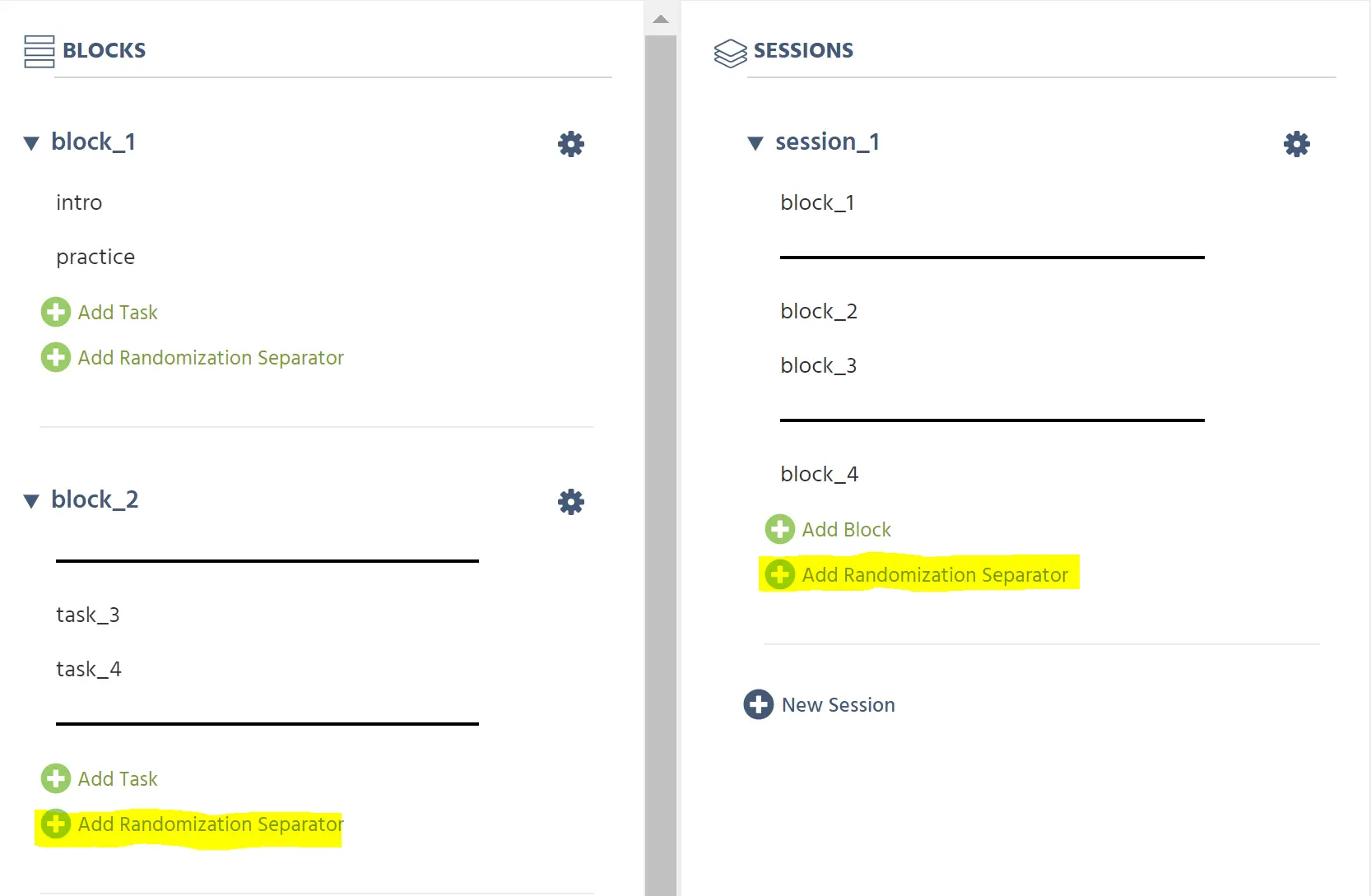
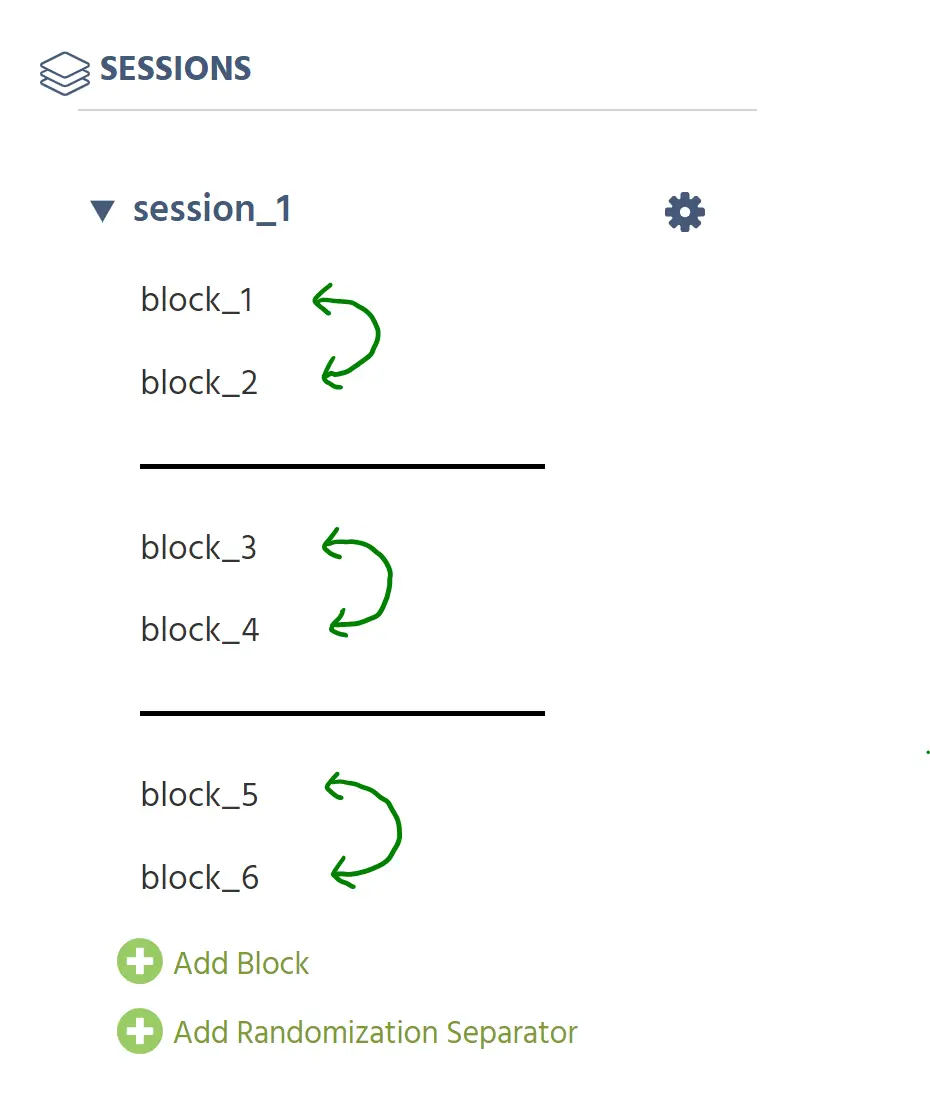
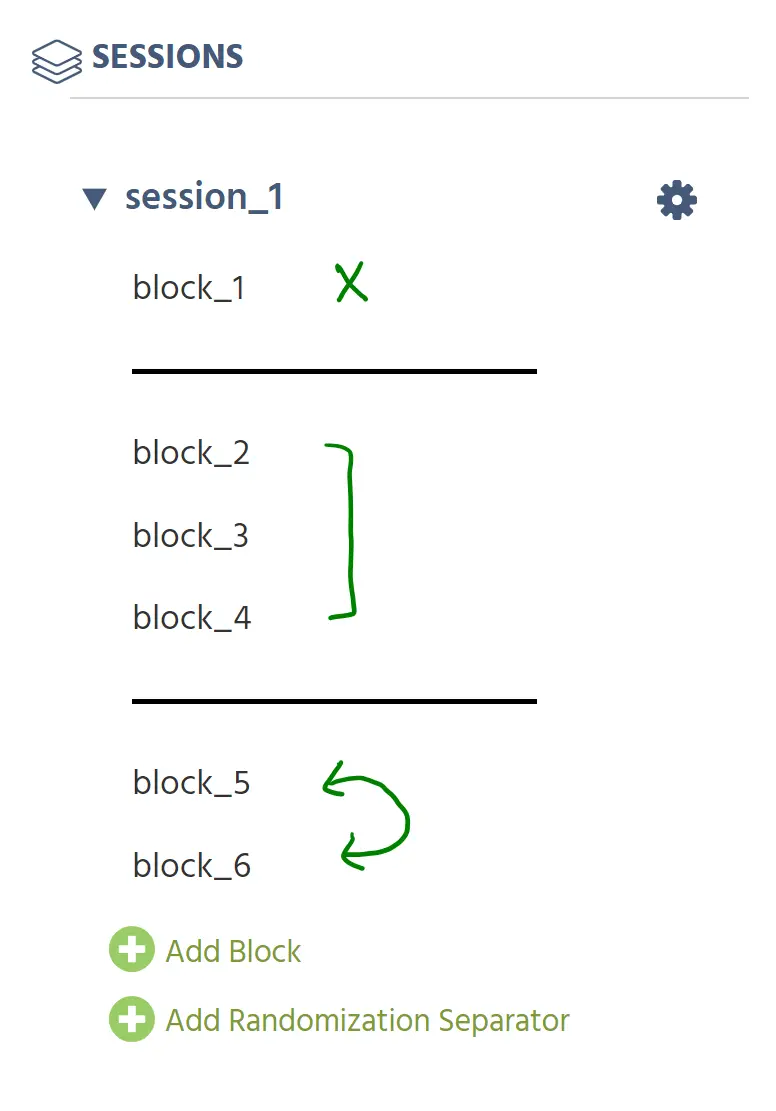
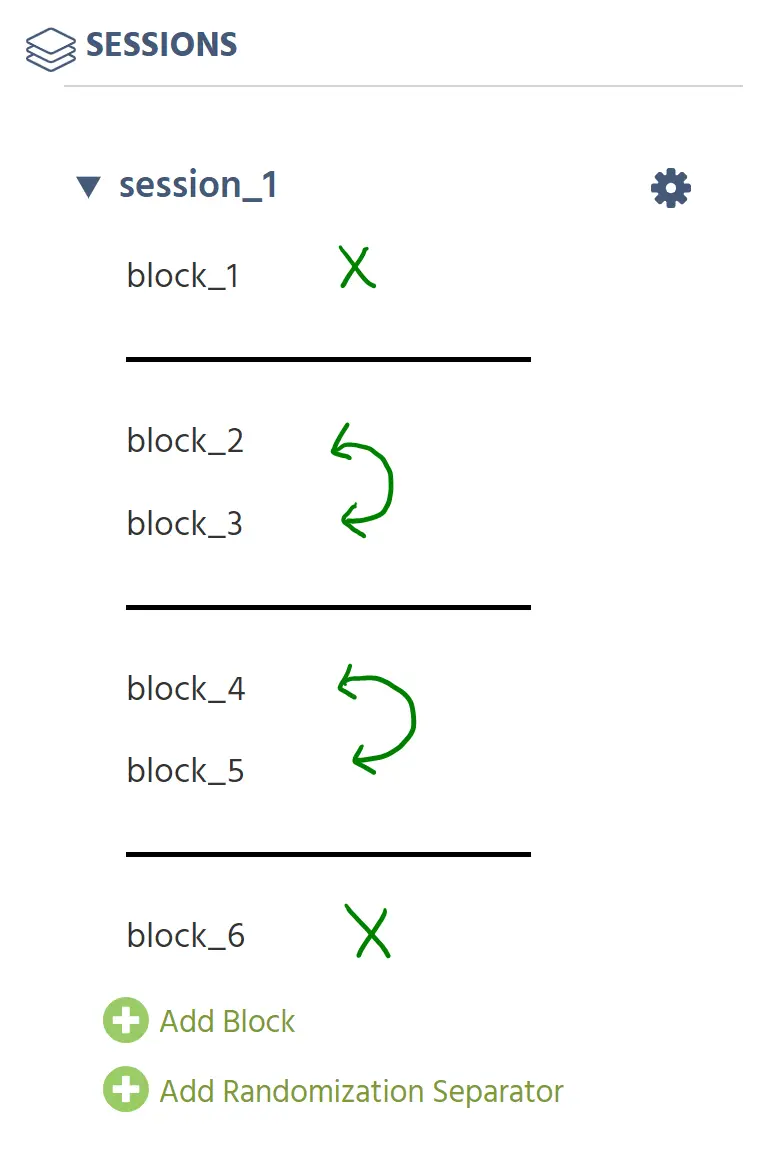
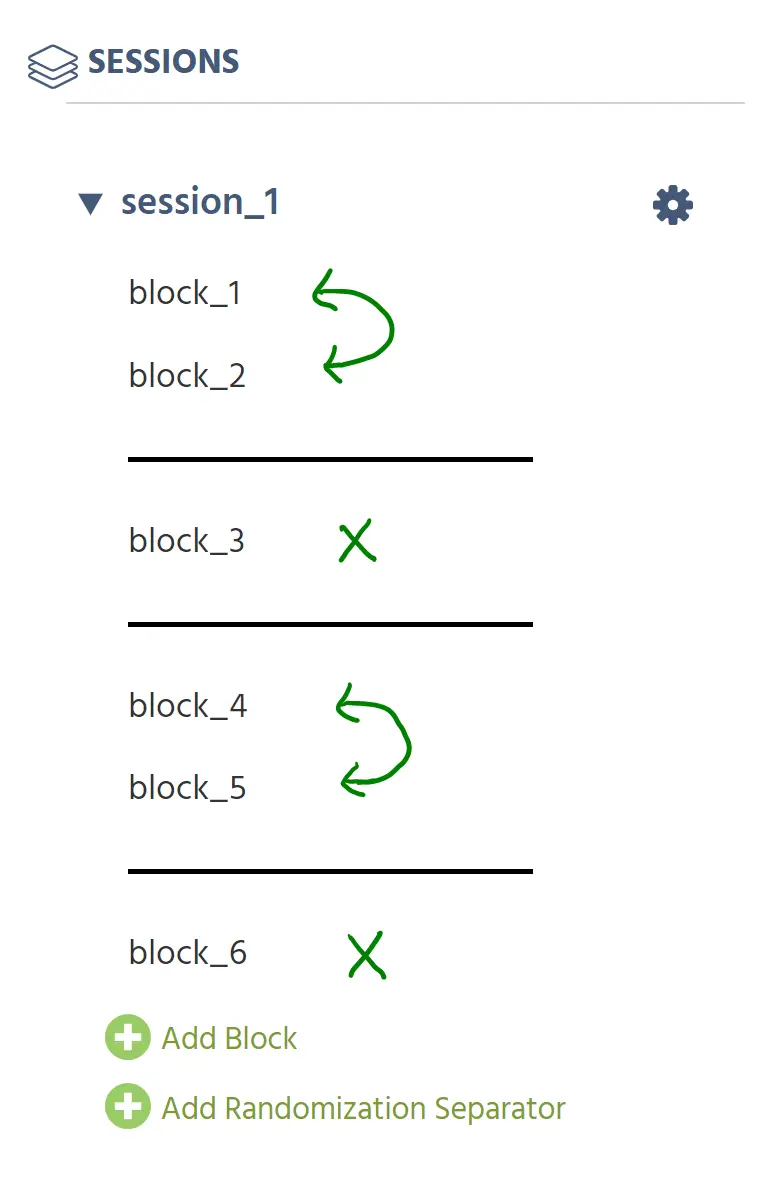
If you wish to fix the position of an item, ensure that it is the only item in its randomization group. This will lock its position in the sequence while allowing you to randomize other items in a specific order.