'Study Settings' Tab
Description
The ‘Study Settings’ tab is where you can determine and specify all the general settings of the experiment you are working on in Labvanced. The settings here are divided into three different categories, each with their own respective column:
- Startup & Main Settings
- Browsers & Devices, and
- Experiment Features
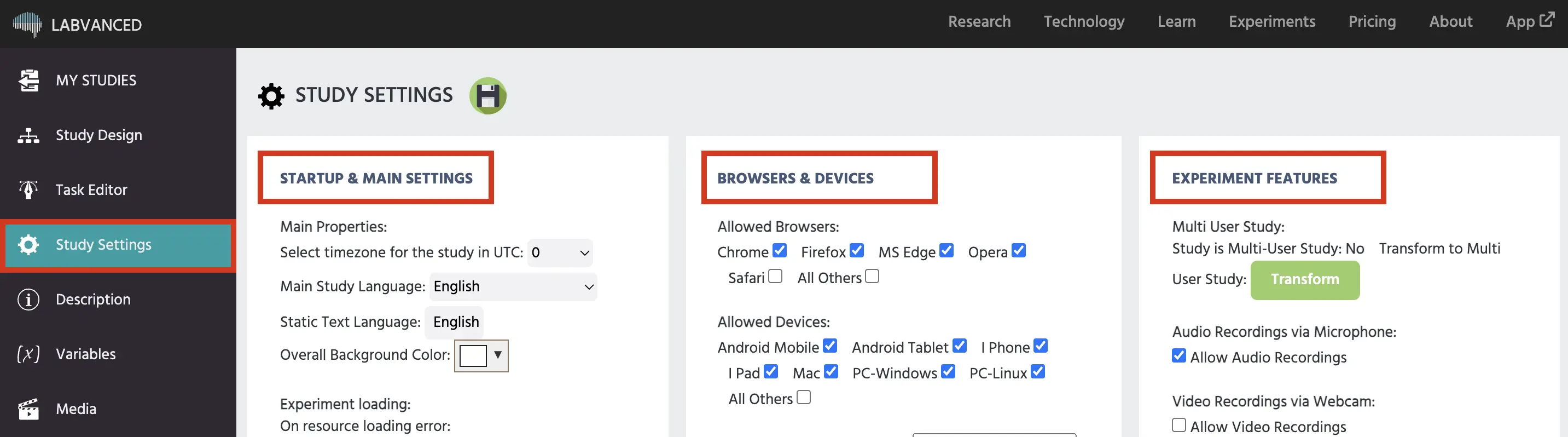
The Study Settings tab is where you can go to active powerful features like eye tracking and multi user study compatibility, but also control their respective settings such as the length of calibration! But it’s also where you control options like what kind of browsers and devices you want to permit participants to use when taking part in your study.
| Description | |
|---|---|
| Startup & Main Settings | Settings with regards to the study’s main configurations, such as what time zone, default language, subject discarding, as well as custom participation requirements such as participant group selection. Learn more about the ‘Startup & Main Settings’ options here. |
| Browsers & Devices | Allows you to specify which browsers and devices can be used, define the permitted screen size and resolution parameters (by inputting minimum values), as well as indicate editor defaults (like whether its a mobile study and thus the canvas pages should have a 9:16 portrait orientation). Learn more about the ‘Browsers & Devices’ options here. |
| Experiment Features | Here, you can control the Labvanced features that you will be using in your study. So, for example, this includes activating audio recordings from a microphone, allowing video recordings from a webcam, activating eye tracking and head tracking, but also integrating APIs to establish communication or data saving with your servers but also connect with OpenAI if you plan on using ChatGPT as a part of your research strategy. Learn more about the ‘Experiment Features’ options here. |
Check out the video below for a guided overview of each of these sections within the Study Settings tab! Please note that we have since expanded the options available since this video’s publishing, but watching it is still a great way to get acquainted with the options and its possibilities!
If you have any questions about Study Settings, please feel free to reach out to us through our support chat!