My License
The ‘My License’ tab gives you all the relevant information you need about your current license. Here you will be able to view the specifics of their license, as well as data with regards to usage and activity. Furthermore, you can view which license features you have access to, your order history, and quota / statistics.
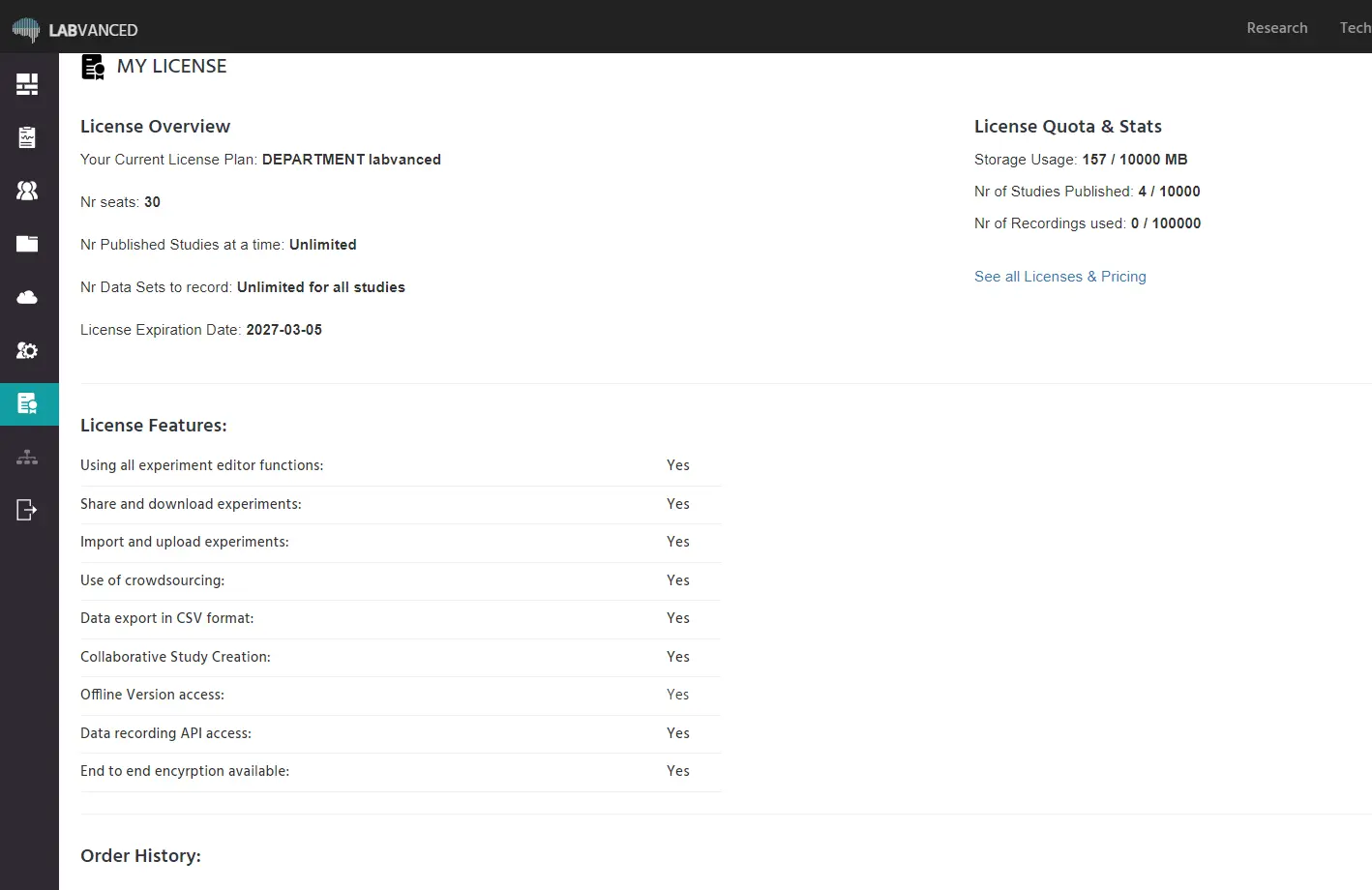
In the ‘License Overview’ section, you can see the type of license you have, whether it is a department, single researcher, or free license (see Distinctions Between The Different Licenses). You can also see the total number of seats that are available, how many published or running studies you can have at a time, how many data sets can be recorded, and your license expiration date.
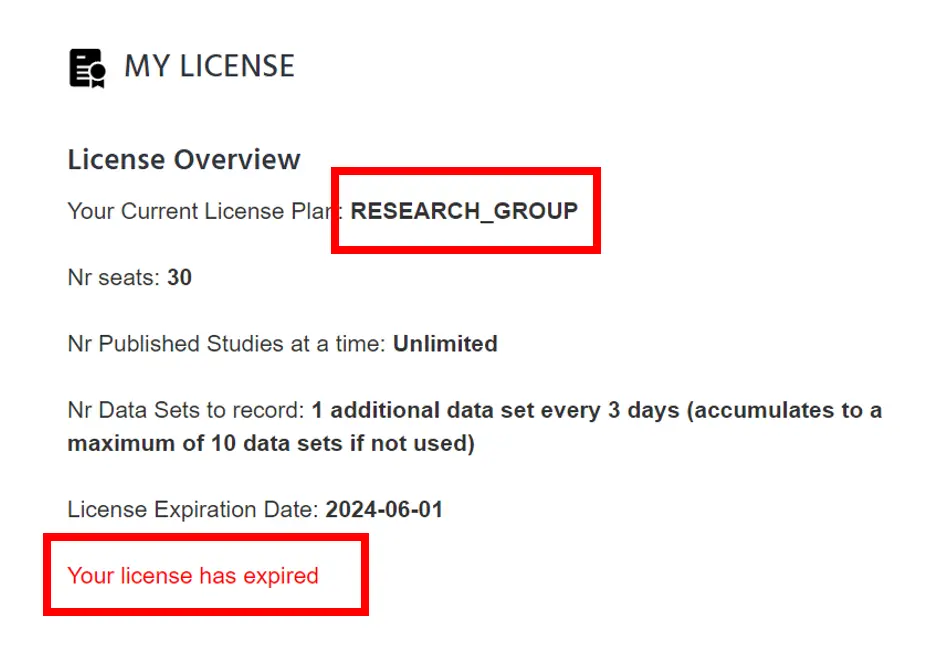
Next, under the ‘License Quota and Stats’ section, you can view the total capacity (ie. the status) with regards to how much of your quota has been used thus far.
For normal users, an example of the ‘License Quota and Stats’ is shown below. In the case where you had a license and it expired, your account will automatically revert to a free license and a message (which is shown below in Red) will appear notifying you that you have surpassed the allotted storage limit.
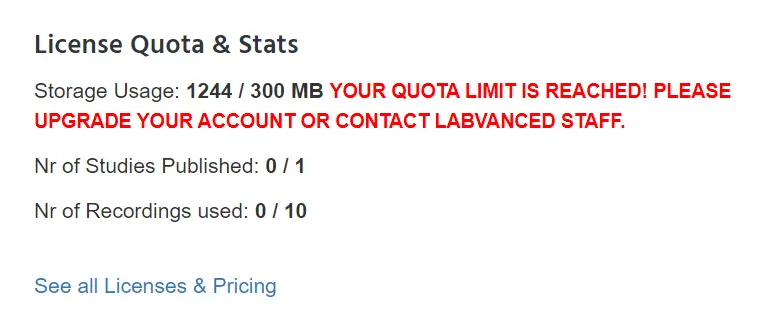
For admin users that are handling advanced licenses, an example of the ‘License Quota and Stats’ section is shown below. Please note that for the Single Researcher and Departmental / Groups licenses, the storage capacity and number of recordings used are automatically increase once the account has maxed the indicated limit, ie. this number here is just for reference. Furthermore, the admin account holder is the only one who can see / access the ‘show stats’ button which provides a summary for the license activity. Further customization is available by entering the precise range of days for which the reported data should represent.
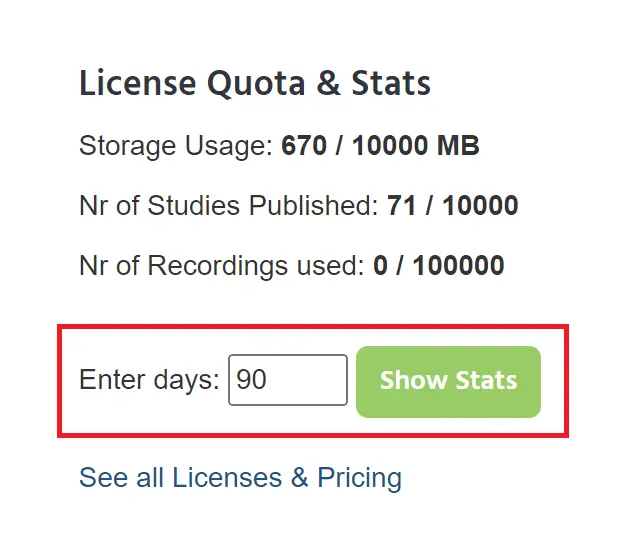
Once the admin indicates the range of days, the activity for that specified period will appear, in addition to the aggregate statistics upon clicking the ‘Show Stats’ button.
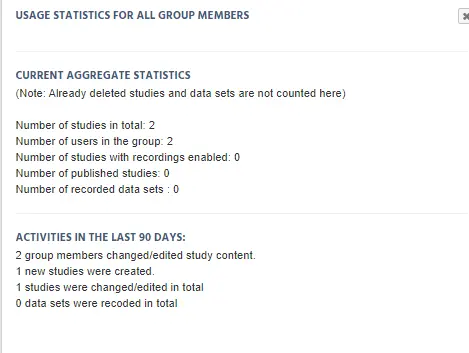
The next part of this page is the "License Features" section which presents the particular features that are available to you based on the type of license you have. Furthermore, in the case of the group license, the admin can add a new user to the group license by just adding that person's email address. Please keep in mind that you can only add more users if you possess a department or group license and if the new user already has an active Labvanced account.
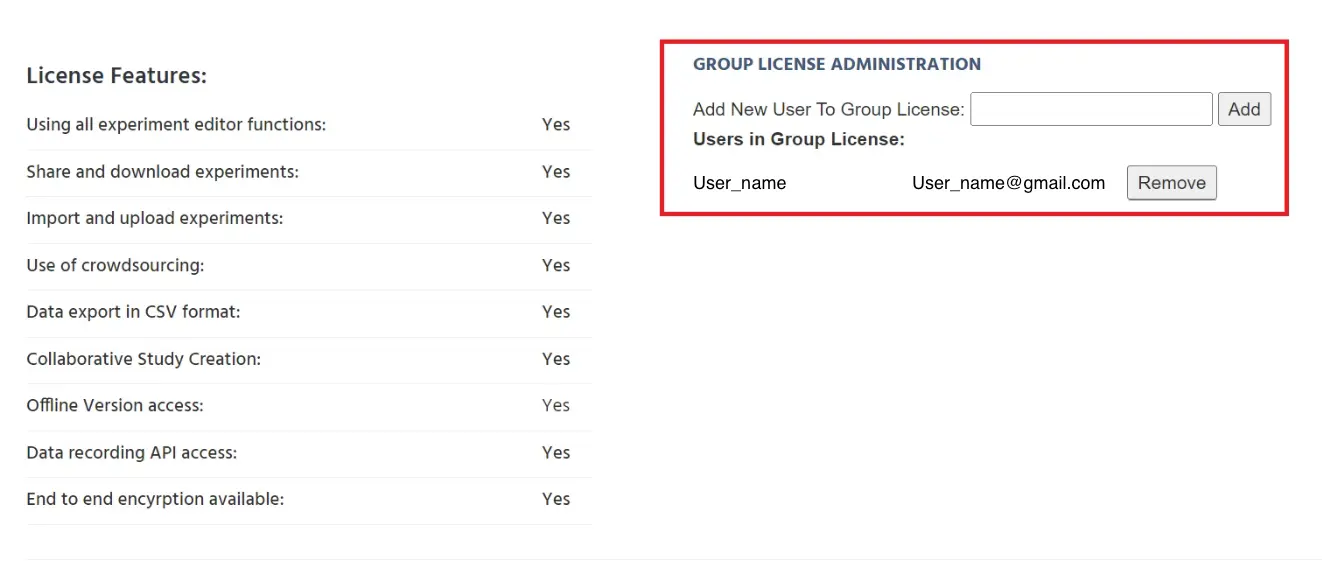
Lastly, the section for ‘Order History’ contains the number of purchases you have in Labvanced. The details of your orders, such as when was the order created, the type of license, amount, and if the license is activated or not and if the payment was received from the Labvanced backend, are all displayed

Distinctions Between the Different Licenses
Labvanced has three different license types: Departmental/Groups, Premium, and Free.
- Free License: Users utilizing the free license are restricted to storing 300MB of data and are only allowed to make 10 recordings in a month.
- Premium License: The Premium license, often referred to as the ‘Single Researcher License,’ allows an individual to record an unlimited amount of data with one or more published studies at a time, however it is only available to one person.
- Departmental/Group License: This type of license has two subcategories. Both options offer infinite recording capacity, storage, and published research capacity. The maximum number of accounts is the primary distinction between the two subcategories which for either:
- Department, Consortium or University: The maximum number of accounts is 300
- Single Research Group: The maximum number of accounts is 15