Study Design
Experiments created with Labvanced have a hierarchical structure with several nested levels. The "Study Design" tab defines this overall structure of the study. The smallest building block on the Study Design level are tasks. Users can create new (empty) tasks or import existing tasks from other studies into the task column to be used in the experiment. Tasks are then assigned to blocks in order to group related tasks (e.g. 1. instructions, 2. behavioral loop, 3.questionnaire). Blocks are then assigned to sessions and sessions are assigned to groups. Hence, groups are at the top level, sessions are defined inside groups, blocks are defined inside sessions, and tasks are defined inside blocks. Tasks, Blocks, and Sessions can be re-used multiple times to create different versions of the same experiment based on the same building blocks. When the experiment is executed, each participant will be assigned to one group and one session, then presented with the first task in the first block of that session. After the first task is finished, the next task in the block will be executed. Once the first block is finished, the next block will be executed, and so on until all blocks are done. This logic can be adjusted using event logic and the property settings for blocks and sessions.
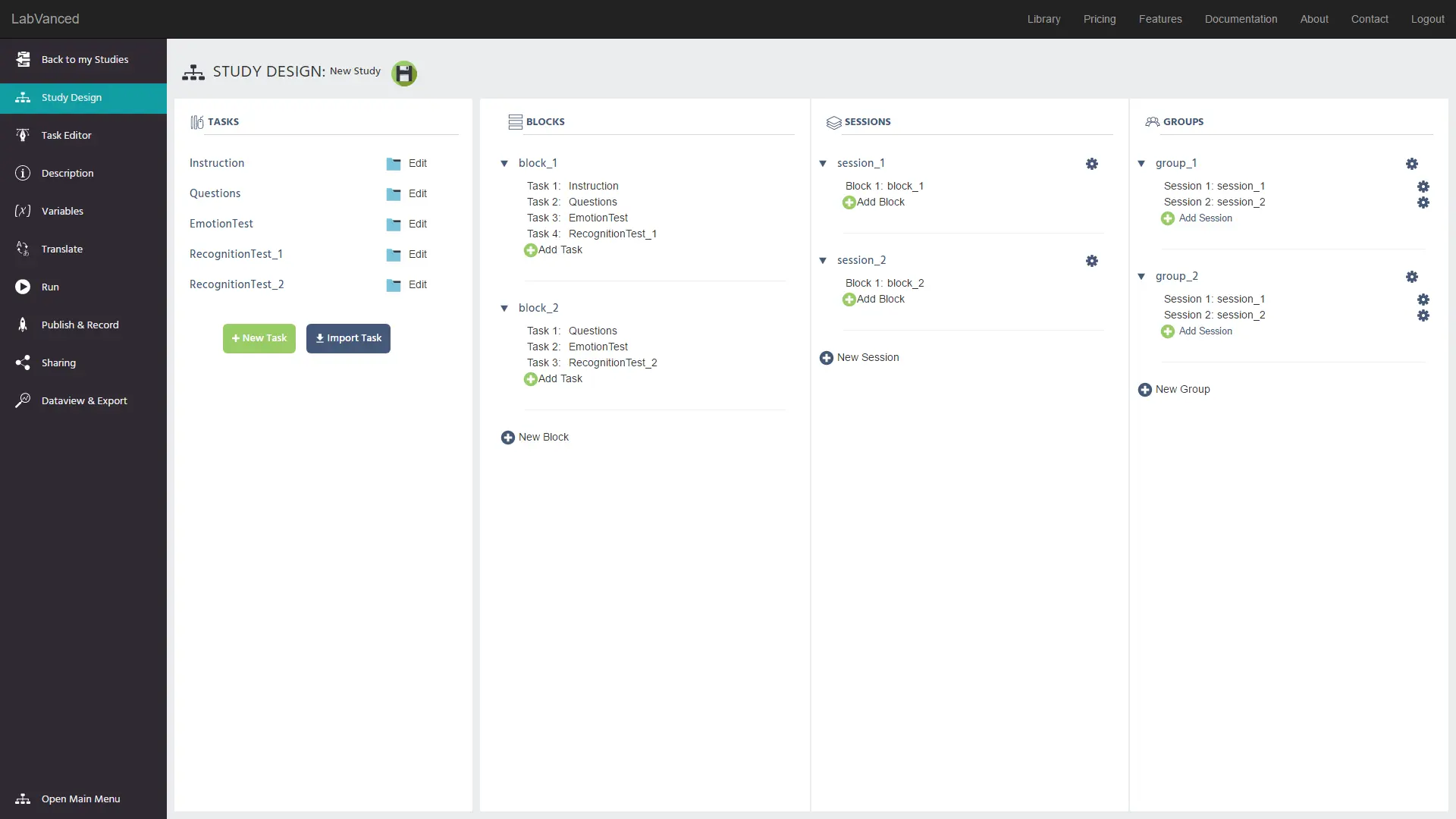
Note: As a minimal requirement each study has to have at least one group with one session, one block, and one task.
Tasks: A task is the smallest building block within the study design. Each task can be separately opened and edited with the Task Editor. Tasks can be ordered in the Task column using drag & drop methods, but this order does not affect the order in which tasks will be presented when added to Blocks. All of the content which is edited/defined for the experiment is done within tasks. Each task can be assigned to one or more blocks.
Blocks: A block is used to group a set of tasks. The order of the tasks within a block can be manually adjusted using drag & drop methods for fixed presentation order. The property settings can be used to present the tasks either in the defined order or in random order for each subject / block execution. Blocks are then assigned to one or more sessions.
Sessions: A session includes one or more blocks. The order of the blocks within a session can be manually adjusted using drag & drop methods and the property settings can be used to present the blocks either in the defined order or in random order for each subject / session execution. A session is then assigned to one or more groups. To create longitudinal studies, you can add several sessions to one group.
Groups: Groups consist of one or more sessions and can be used to create different participation groups within one study. Each participant is assigned to one group in a fixed way (this assignment cannot be changed later). In a longitudinal study, there is more than one session defined for a given group, so each participant of that group will have to do all of the assigned sessions in consecutive order. Depending on the settings, subjects can be allowed to start the next session right after the previous one, or there can be a break between sessions. If there is a break in between sessions, subjects will get a reminder email and a personalized link for when and how they should perform the next session. Groups can also be used for demographic participant selection (Gender, Age, Language, Location) and to create a balanced re-ordering of tasks or blocks. This is an example of between-subject randomization with Labvanced grouping methods.
Design Protection
If recordings are enabled, the design of a study (blocks, sessions, and groups) cannot be deleted or changed. This prevents unexpected results, such as study crashes, and prevents participants from experiencing unintended versions of the study.