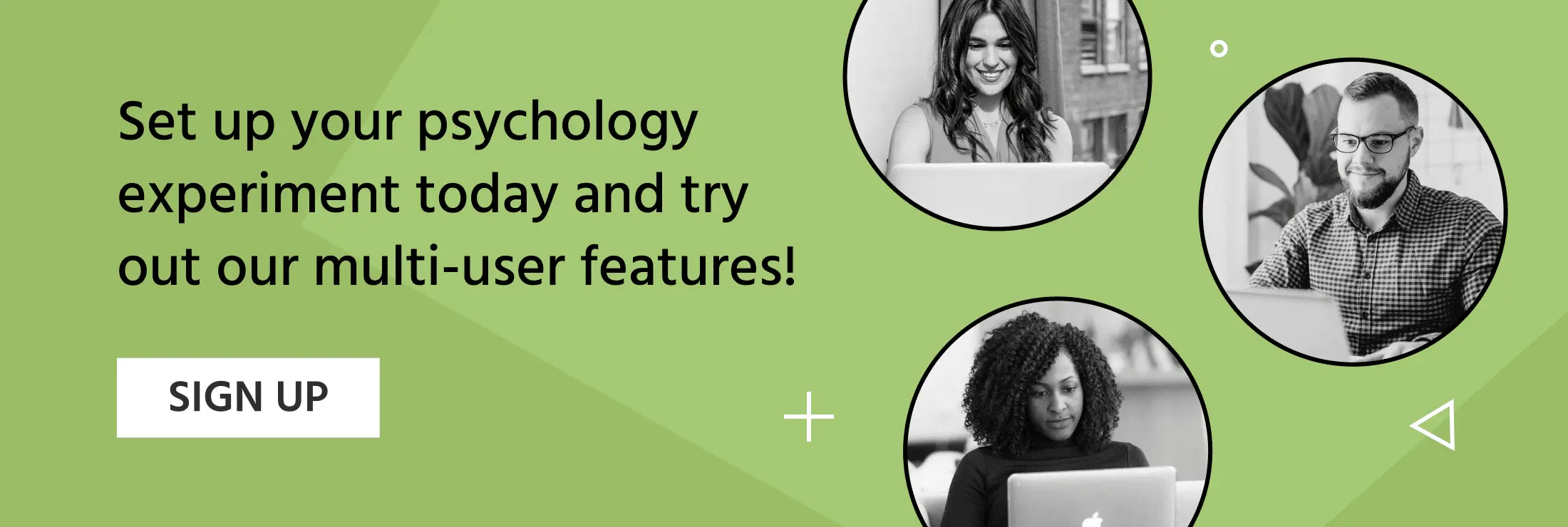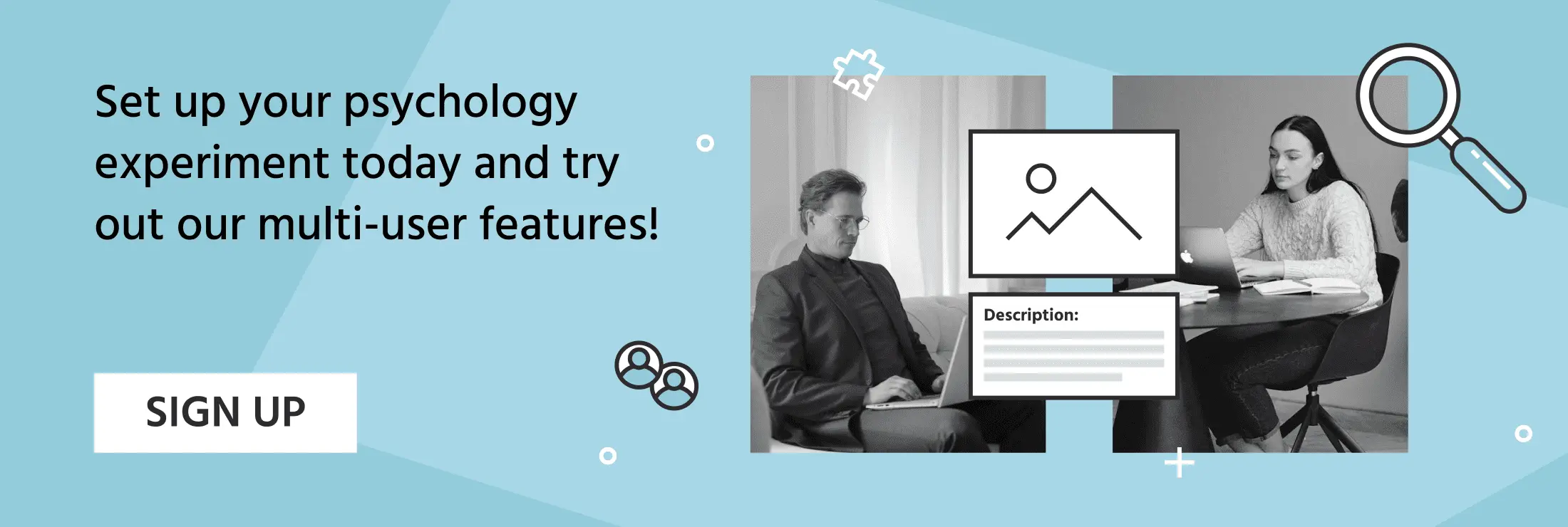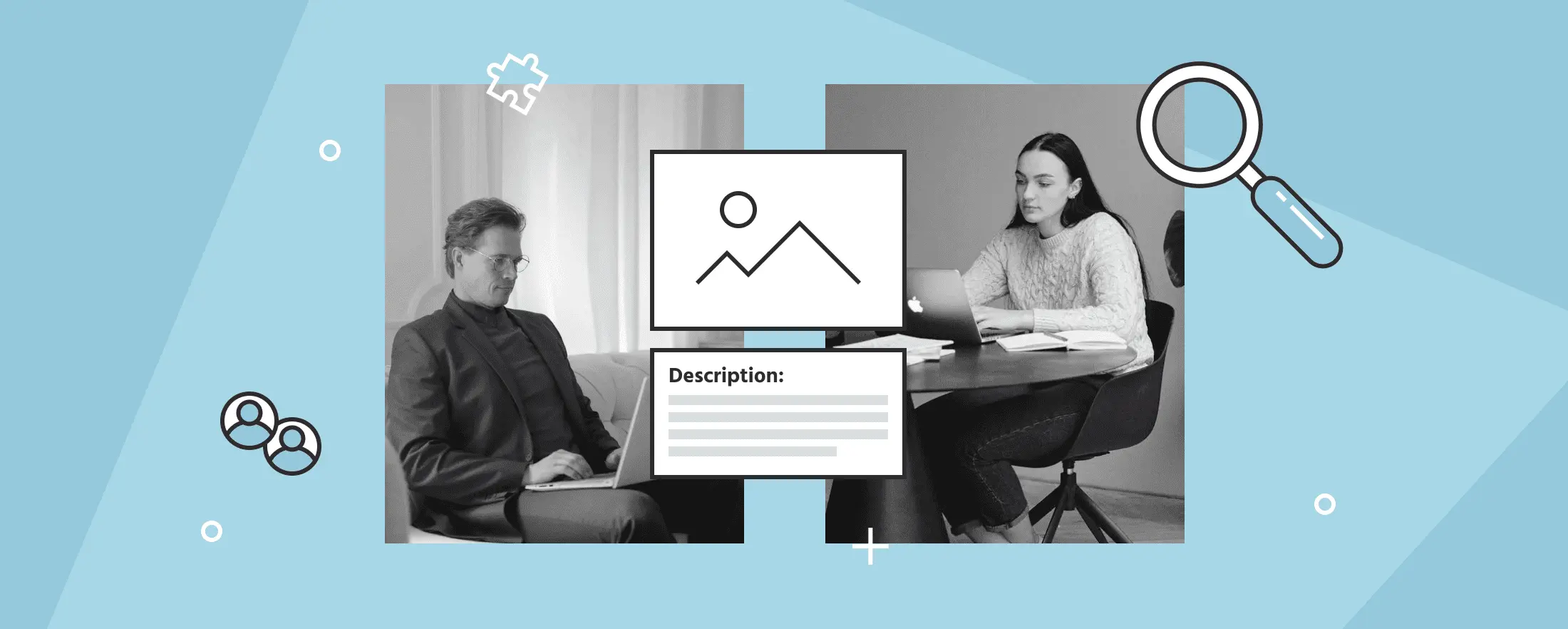
Image Description Task and Game
Overview
The Image Description Game is a 2-person collaboration task with language and memory at its core.
During the game, one participant is describing a specific picture and the other participant must guess which is the target picture based on the description provided.
It sounds easy but there are many challenges behind this study, such as:
- The participant that is describing the picture is also presented with 3 words that cannot be used in the description (similar to the popular Taboo Game which is frequently used in linguistics research)
- The participant that is describing the target picture has only 20 seconds to write a description in the chat
- The participant that is guessing must remember the picture description and then make a quick decision and select the target image within 3 seconds!
Overall, this is a simple yet powerful multiuser study with the potential of the picture description task to address many concepts like cooperative behavior, media interaction, decision-making, memory, speed / reaction time, perception, attention, language and linguistic-related concepts.
Here is a preview of the task in action:
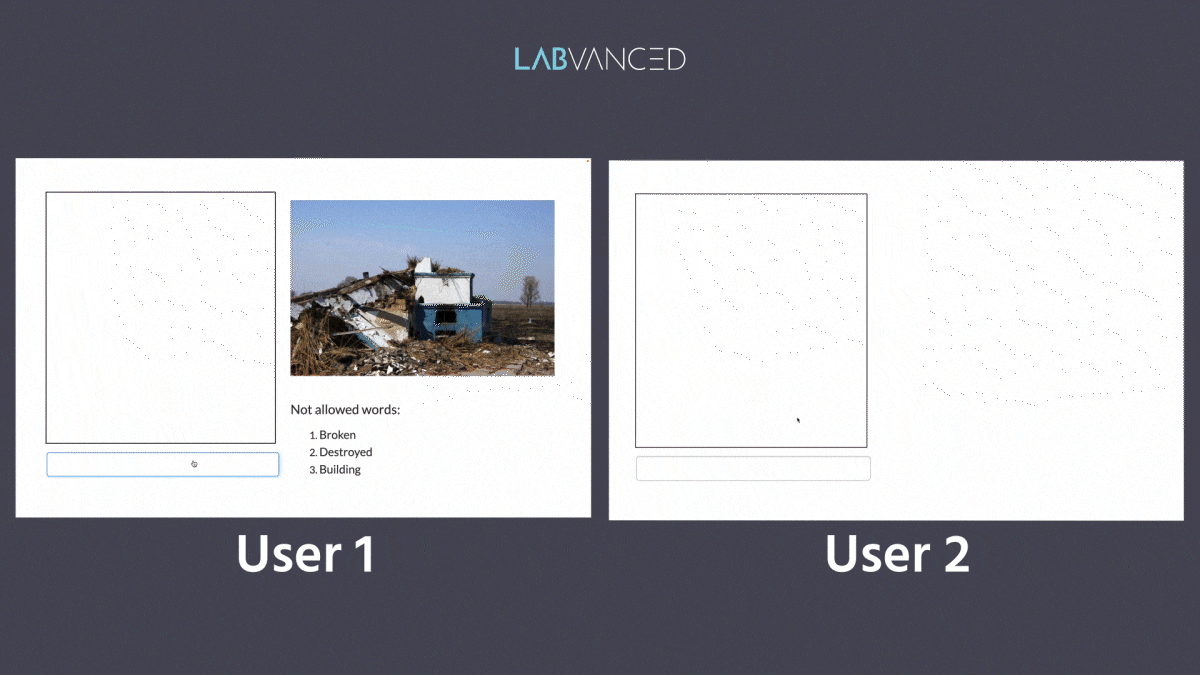
The Picture Description Task in Action
When the experiment begins, the participants are first prompted to enter their chat name before the trial images are presented. In the image below, Participant 1 is named Bob who will describe the target image. Participant 2 is named Sally and will have to identify the target image based on Bob’s description. The participants will chat in real time by writing in the text field and hitting ‘Enter’ to send the message:
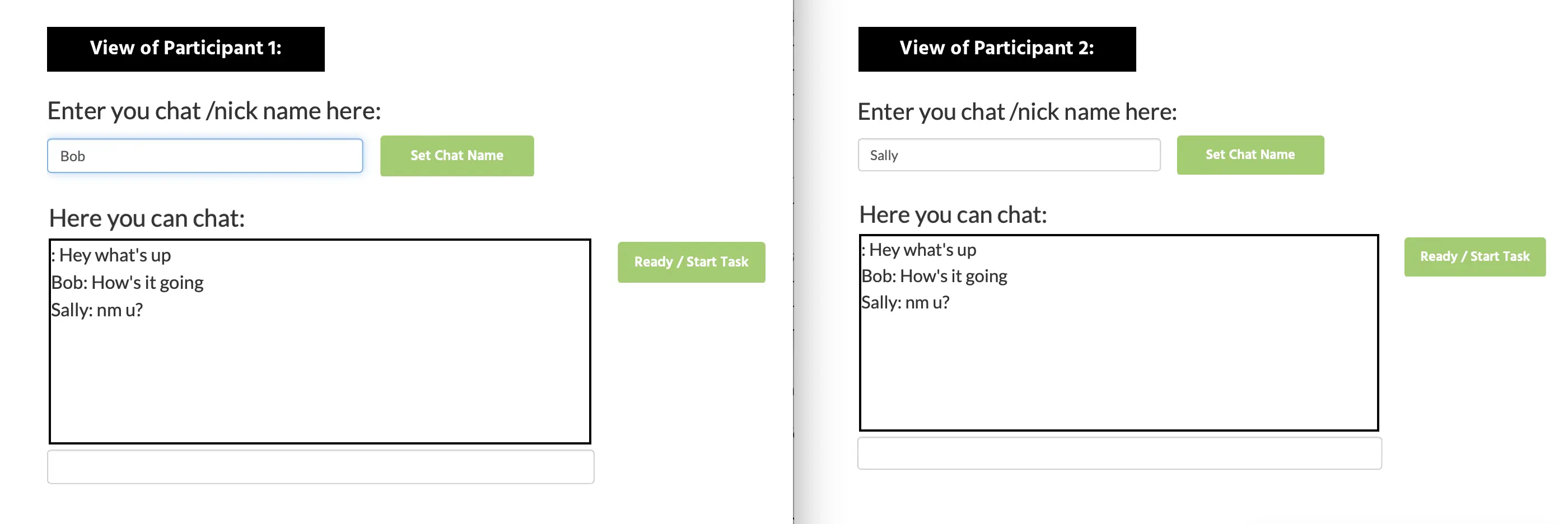
In the example below, the first trial presents an image of a butterfly. Now, Bob (the first participant as shown on the left side of the image below) sees both the chat box and the target image, as well as the words that are not allowed to be used in the chat.
In experimental terms, this participant is referred to as the sender because they are sending over information to the other participant who is referred to as a receiver. Next, Sally (the second participant whose view is captured on the right side of the image below) only sees the chat box and the description being provided in real time from the first participant / sender, ie. Bob:

When the image description period is over (after the allotted 20 seconds have passed), the screen automatically changes for Bob (Participant 1, the sender) and the chat box is hidden. The second participant, Sally the receiver, must remember the description and has 3 seconds to guess the image that was being described:
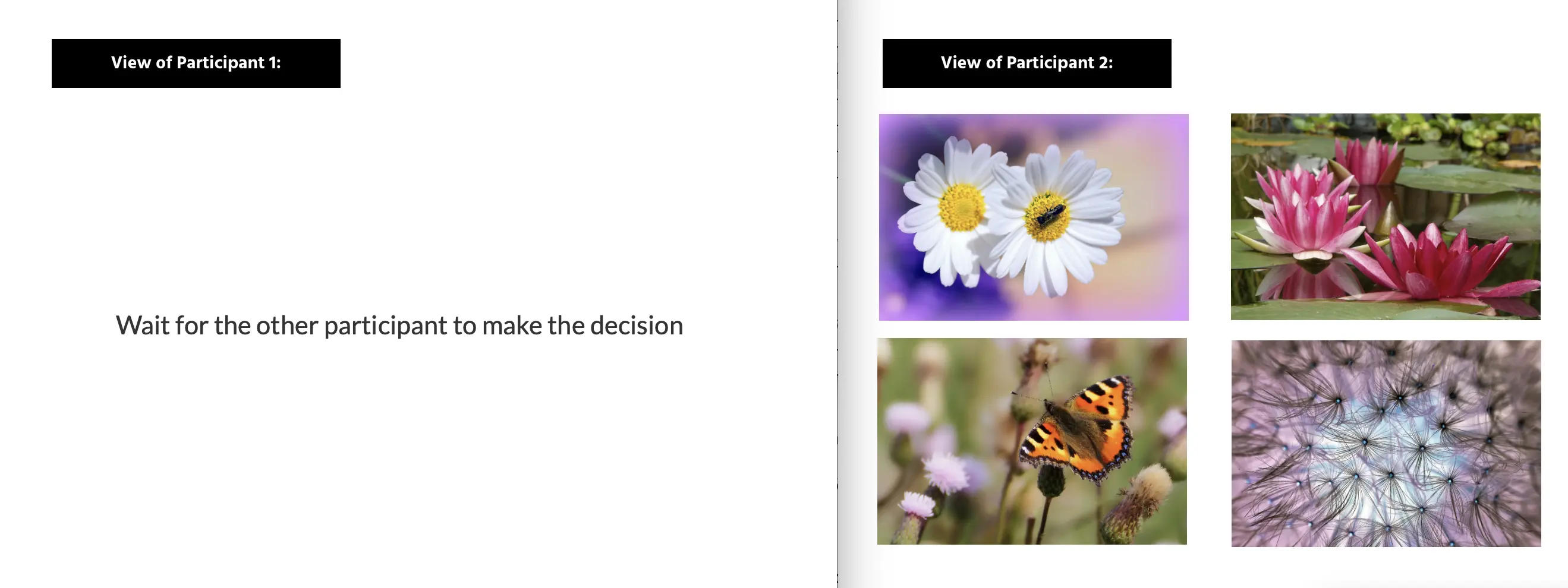
At the end of the trial, a quick feedback message is presented, whether the second participant chose the correct or incorrect answer, but also if they ‘missed’ the chance to respond by not selecting something quickly enough.
Data Collected
Importing this Image Description Task template for your study, you will find that it includes the variables set up to record certain things like: the chat history, the trials presentation order (because it was randomized), values for Gaze coordinates X and Y (if it was activated), whether the answer was correct, the location of the target image, and reaction time (RT) for the participant that was providing the answers. You can modify this template to include more variables to record or adjust it so it has the features you need for your study.
When an experiment is complete, you can access the session and trial data of the picture description task through the Dataview and Export tab and view the data collected. The image below shows different files across the sessions:
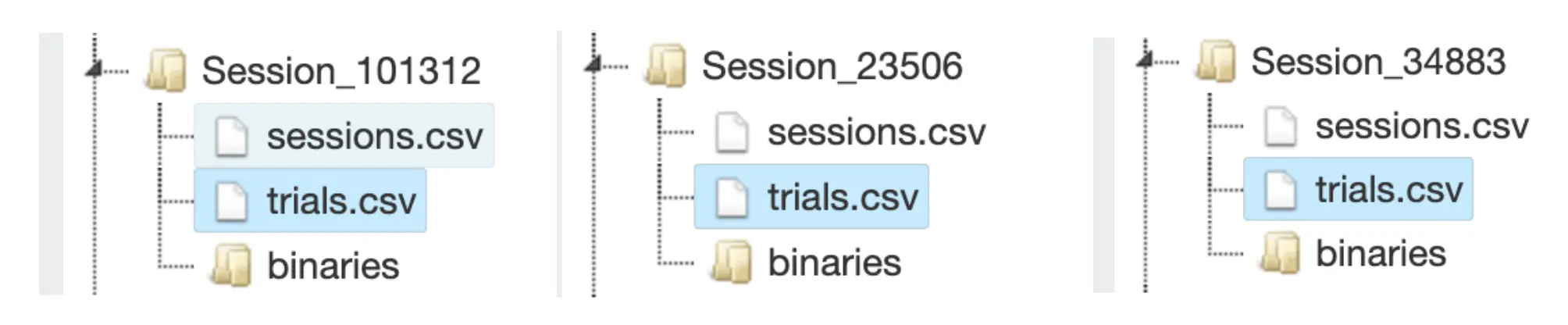
The image below shows what the file trails.csv will look like when it is opened in Labvanced. It contains the values of the variables that were recorded during the experiment:
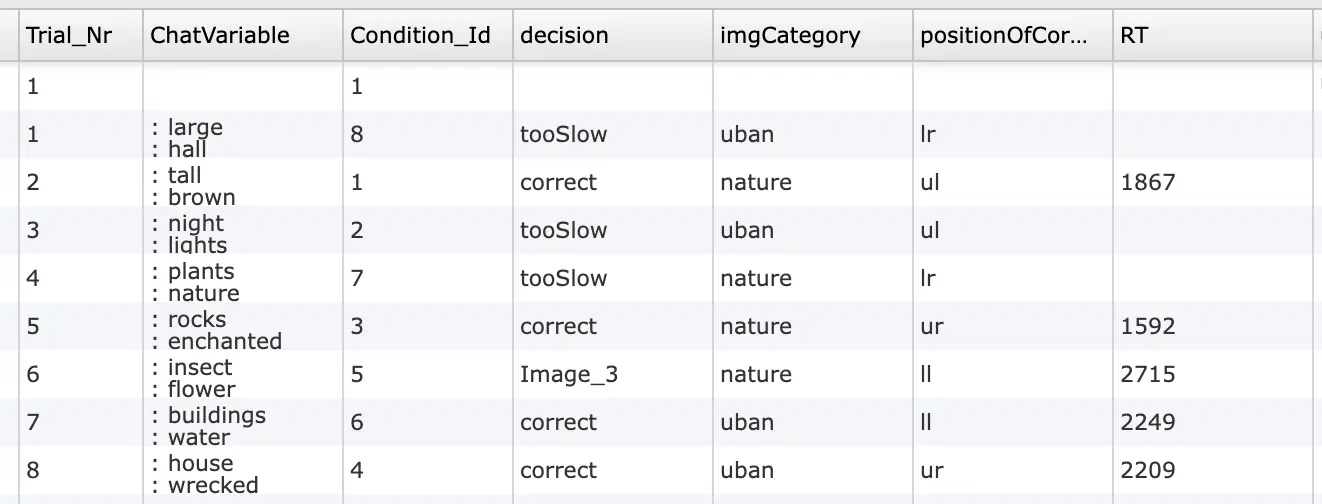
Some of the variables that were recorded in this study, as shown by the image above, include:
| Variable Name | Description / Purpose |
|---|---|
| Trial_Nr | The trial number |
| ChatVariable | The contents of that chat, ie. what Participant 1 wrote in the chat to describe the image. |
| Condition_Id | The ID of the condition. |
| Decision | The decision of Participant 2, ie. whether it was ‘tooSlow’, ‘correct’ or wrong (in this case it will list the image option that was chosen, in the example above it was ‘Image_3’). This can be edited for your study to be ‘wrong’ if that is what your requirements are. |
| imgCategory | Lists the category of the image. In this case, the options are ‘urban’ or ‘nature’. |
| positionOfCorrect | The position of the correct image, ie. the image that Participant 1 was tasked to describe. The options are lr= lower right; ul=upper left; ll=lower left; ur=upper right. This is used as a means of randomizing the target image position across trials. |
| RT | The time in milliseconds from the frame start that it took for participant 2 to make their selection, ie. choose an image. The cells that are blank are due to the fact that participant 2 was too slow in selecting an image, as indicated by the value under ‘decision’ variable category. |
Key Features of the Picture Description Task
The following features of the image description task and game make it a great source for studies wanting to have an element of gamification and interaction between multiple participants:
Chat Box
This study features a chat box that the participants can use to send and receive messages between each other in real time. This chat box essentially works by saving the message as a variable value and displaying it in a dedicated area on the screen so that both users will see it.
Multi User Study / Multiple Participants
This is a great example of how multi-user studies are conducted with Labvanced. You can search through the study to see how the events are built and how variable values (like chat exchange) are communicated between chat participants.
Factors
This study employs a 2x4 design for image category (2 levels: urban / nature ) x correct image position (4 levels upper / lower and left / right). By opening the study and the experimental task, you can see this reflected on the left-side where the factors of the trial system are located.
Reaction Time in a Multi User Study
On the frame where the four images are presented for Participant 2 to select which one is being described, there is an event in place (called event_1) that saves the reaction time value as a variable, but also records the decision, ie. which image was chosen.
If you are looking to build a similar task, you click the ‘Import’ button of the Image Description Task study dialog box and a copy of it will be added automatically to your Labvanced account which you can then use as a template!
Conclusion
Overall, the image description game is a great collaborative image task that can be used in language research to study how participants describe an image while being constrained to use language without the ‘obvious’ words being allowed. You can import this study in your account and get started today by customizing it!