Main App Tabs | Overview - Navigating Labvanced
Upon logging into the Labvanced platform, you will be taken to the Dashboard. On the left side of the screen, the Main App Tabs will appear where you can perform several actions. Below, we explain each of the Main App Tabs so you can confidently navigate around Labvanced. This menu will change to Study-Specific Tabs upon opening or creating a study from the My Studies tab.
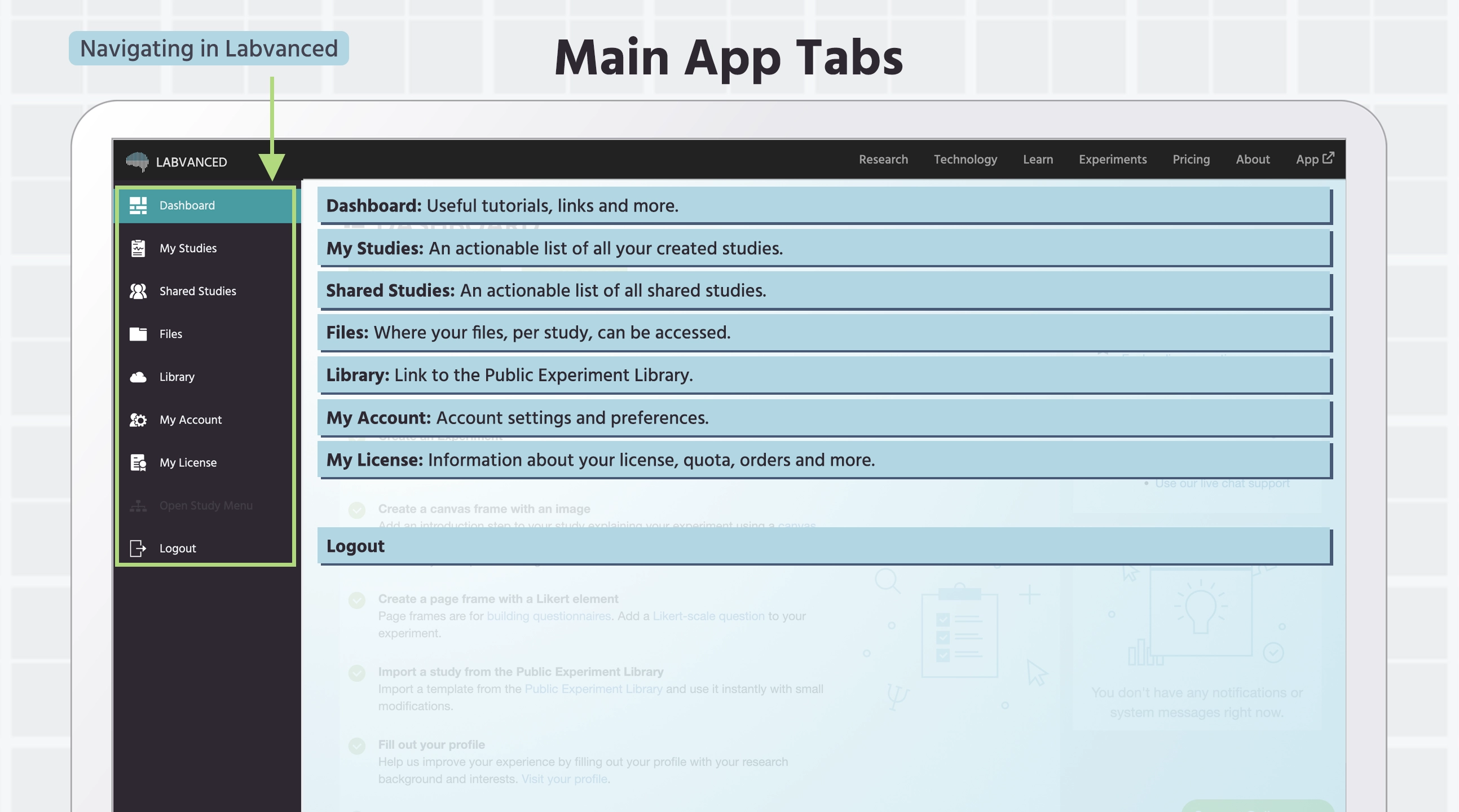
| Main App Tab | Description |
|---|---|
Dashboard | The Dashboard is the first tab that users will see when they log in to the app and is designed to do and assist with many things, like help with onboarding, provide relevant notifications, easy access to video tutorials, report study insights. Learn more. |
My Studies | The My Studies tab is where you can create, import, and edit all of your studies. New studies can be also created here. You can also upload studies if you have a JSON file from a different Labvanced study. Learn more. |
Shared Studies | The Shared Studies tab shows all of the studies that have been shared with you that you have accepted the invitation to edit. This tab has the same functionality as the My Studies tab, with the additional option to copy any shared Study to your personal account. You cannot delete studies from this tab. Learn more. |
Files | The Files tab contains a folder for each study that you have created in Labvanced. Shown in each folder are all of the media files used in the study. This is also where you will find any participant recordings, which are grouped in folders according to Subject ID. Right-clicking on the folders will bring up options to download, rename, delete, and edit the settings of the directories (folders). Right-clicking on the files inside the folders will give you the option to delete or rename files. Learn more. |
Library | This tab will lead you to the Public Experiment Library, a free and public resource that is a collection of all publicly available online studies created in Labvanced. From here, you can browse what others have publicly published and (depending on the restrictions of the study) import studies to your account. When you import a study, it creates a new study which is displayed in the My Study tab and you can use this imported study as a template as a starting point for building your experiment. Learn more. |
My Account | The My Account tab shows all of the information relating to your account and user settings, including the options to change your password / email, specify editor settings, and communication preferences. Learn more. |
My License | The My License tab provides you information and data regarding your license, including: the type of license, expiration date, what features you have available, how much storage you have used and more. Note: If you are the owner of a Group license, you can also see the users that have been added to the license and their statistics, such as the number of studies published and the number of new datasets recorded in the past 90 days. Learn more. |
Next
Dashboard